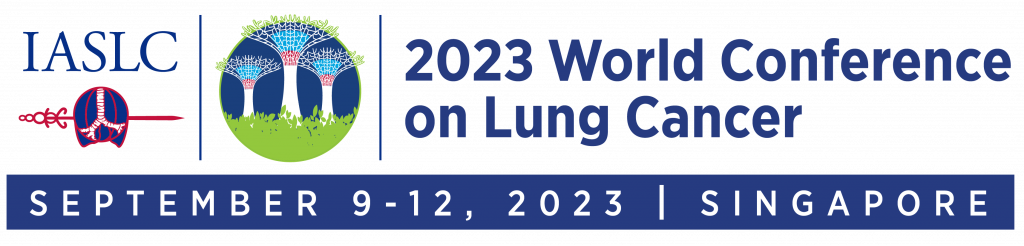Virtual Platform FAQ
We have put together some useful information, tips and tricks to help you navigate through the Virtual Platform. You can watch the video tutorials shown below or view the extensive Q&A sections for attendees and exhibitors that we will continue to build, as we receive your feedback and questions.
The Virtual Platform will be opened on August 30, 2023 @ 09:00 PST and will remain available until December 31, 2023 @ 23:59 PST.
Desktop Walkthrough Video
Mobile App Walkthrough Video
System Requirements
You can access the Virtual Platform on a PC through the most up-to-date version of Google Chrome or Mozilla Firefox.
Cookies must be enabled on your browser.
If you encounter an error, please try to clear your cache and cookies, or try to access via the Google Chrome incognito tab.
You should also check your connection speed before joining the meeting. You’ll need a minimum of 0.6Mbps download speed, but we recommend at least 1Mbps for streaming. For video calls, we recommend 2.5 Mbps download speed.
To test your connection, go to: https://tokbox.com/developer/tools/precall/results.
Virtual Platform Access & Tips
All registrants will receive an email with a unique log-in link to the Virtual Platform before the live conference days. After clicking on the link, you will be asked to set your password. Once the password is set, you can access the platform directly via meetingsapp.iaslc.org/event/wclc2023 or the app.
This email will be sent from [email protected] on August 30, 2023. We strongly recommend whitelisting this email address from your email setting. Please click here to view the “How to whitelist an email” guide. You might also reach out to your IT department for assistance.
If you have recently registered and have not yet received a login email, it’s possible that your registration data has not yet been synced with our platform. Please wait for the login email or check your spam or junk email.
For any conference-related questions before the live days, please contact [email protected].
For any technical issues before the live days, please contact Swapcard Help Center, or you can find the “Contact app support” via the profile icon![]() .
.
For onsite assistance during the conference, please visit the ‘Virtual Platform’ desk in the registration area during the following hours.
Date
Time (SGT)
Friday, September 8, 2023
15:00 – 19:00
Saturday, September 9, 2023
07:00 – 20:30
Sunday, September 10, 2023
07:00 – 16:30
Monday, September 11, 2023
07:00 – 17:00
Tuesday, September 12, 2023
07:00 – 14:00
For virtual attendees, you can go to the “Help Desk” page and find the green “Live Chat” button on the bottom left of your screen for live chat support during the live days. Below are the Live Chat Support Hours:
Date
Time (SGT)
Saturday, September 9, 2023
10:00 – 19:30
Sunday, September 10, 2023
08:00 – 19:00
Monday, September 11, 2023
08:00 – 19:30
Tuesday, September 12, 2023
08:00 – 16:30
Below are some helpful tips to help you have the best user experience:
- Make sure your browser or mobile app is up to date with the latest version.
- Disable any large or privacy-related browser extensions or plug-ins.
- Ensure that your browser or mobile app allows the use of your camera and microphone.
- Ensure that your computer is allowing the use of your camera and microphone in your device settings.
- Clear your cache, cookies, and browsing data of all time, or use a private/incognito browser window if you are experiencing any issues.
- Please access the platform via the mobile application and not the web browser if you use a mobile device.
Once you log in to the platform, in the top right corner you will find a circle with your initial. Please click on “My Profile” to add edit your information.
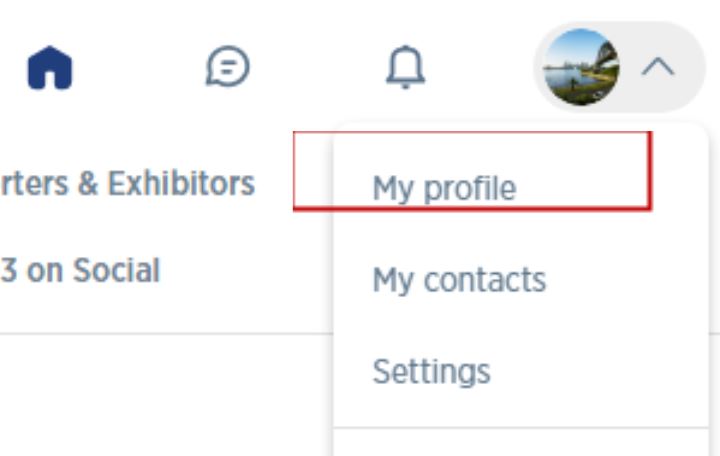
You can manage your email notification preferences under “Setting”, and you can also add multiple email addresses here for easier log-in in the future.
If you would like to change your visibility on the Virtual Platform, please visit the “Attendees” page, and you will find the “Visibility” indicator on the left side of the page. Simply toggle it on or off. (Please note if you set your visibility off, your profile will not be displayed anywhere on this platform nor be searchable by others.)
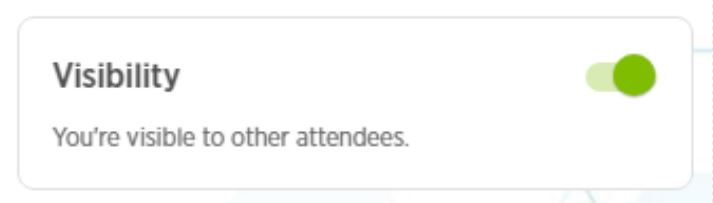
Please enter your registered email, and click on “Continue”. Please click on the “Send me a magic link” button, you’ll be able to log in to the Platform via the link and reset your password.
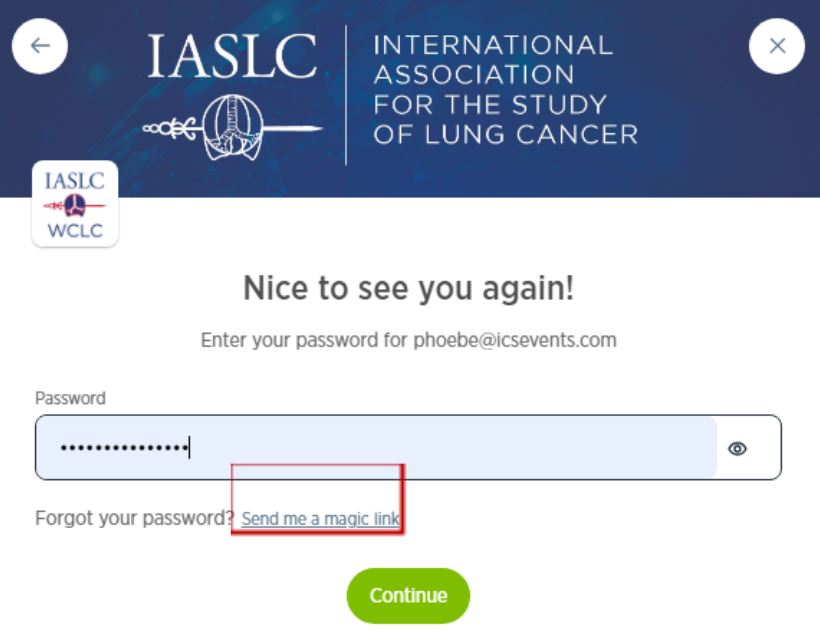
Please click on your profile picture, and select “My Profile”.
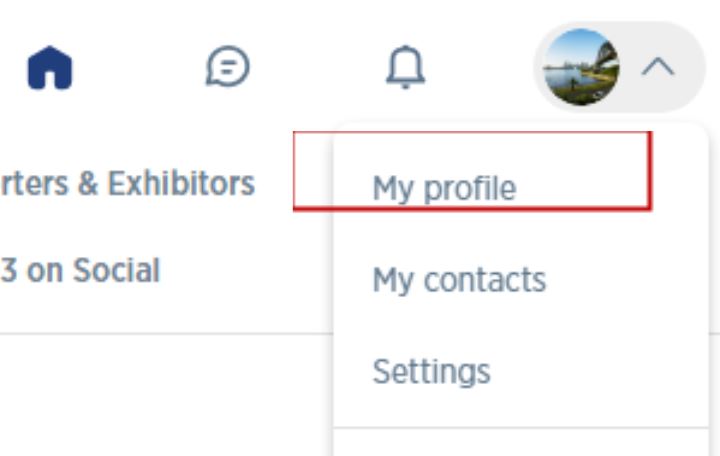
Please switch to the “Settings” tab, and scroll down. You will find the Password section. Click on “Change password” to update.
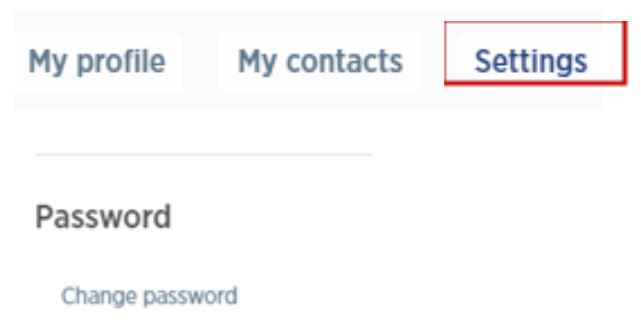
*Please note that password updates can only be done via the web version.
Only the plenary sessions and the IASLC Award Ceremony will be live-streamed. All other sessions (excluding Workshop and Meet the Export Sessions) will be recorded and made available with the presentation slides and audio recording for on-demand viewing within 24 hours after the session. Please check the Scientific Program and click the “Live Streaming” tab to see a list of all live-streamed sessions.
To view the live-streamed sessions, please click on the session, and you will be able to see the countdown clock. As soon as the session begins, the video will be played.
You can watch the session in full-screen mode by clicking the “ENTER FULL SCREEN” button on the right of the video.
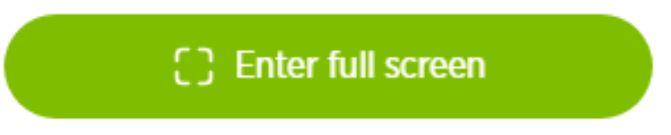
You can continue to browse the platform while watching the session in a pop-out window.
Hover over the video playing on the screen and unmute and adjust the volume, just as you would like a YouTube or Vimeo video to play.
The available content will remain on the platform until December 31, 2023.
The session recordings will be available within 24 hours in the On Demand section of the Virtual Platform.
Only the plenary sessions and the IASLC Award Ceremony will be live-streamed. In addition, all sessions (except for the ticketed Meet the Expert Sessions) will be audio recorded and made available for on-demand viewing within 24 hours after the session.
Through this Virtual Platform, you can connect with other attendees, presenters, and exhibitor representatives in numerous ways:
- By direct messaging other attendees.
- By scheduling a meeting with them through the platform.
- Through the public session chats in the live streamed sessions.
- Via IASLC’s social media channels using #WCLC23.
The “Attendee” & “Faculty” tab in the navigation bar will pull the complete list of ‘visible attendees’ for browsing and searching. Please note if an attendee or faculty member turns off their visibility, they will not be shown anywhere on this platform.
You can message another attendee by finding their profile and clicking on the “Send Connection Request” button on the right (you can add a note to introduce yourself when sending a connection request). Once the request has been accepted, you can chat with another attendee. You will only find an attendee if they enable their visibility.
If you want to schedule a meeting with another attendee, you may visit a delegate’s profile by visiting the list of attendees or faculty. You can click on one of the proposed meeting slots and identify where you would like to meet or write a message to the person. Once done, click on “Send Meeting Request”.
The meeting slot is set as default in the Singapore time zone. You can switch it on and off based on your available time.
Please go to the “MY EVENT” tab and click on “My Meetings” from the left table. You can turn off the availability for your selected time slot or block the entire day off.
If you wish to view it in your local time, you can click “Switch to my time zone” on the left-hand side of the page.
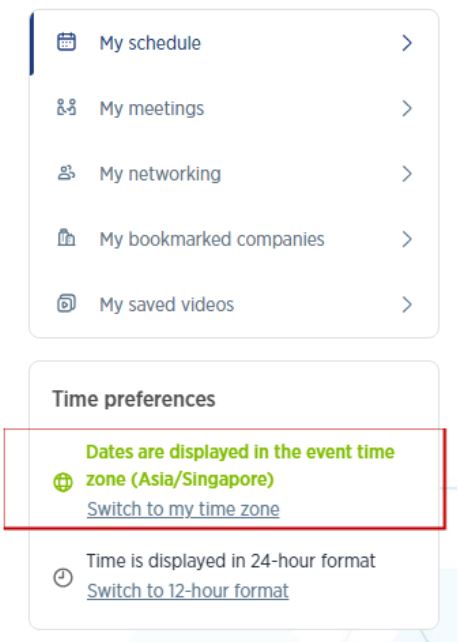
You can create a group chat with participants in your Contacts only (those pending connection requests cannot be added to a Group Chat). Please click on the Bubble icon  on the top right corner, and you can either click on the icon beside the Search a Contact field
on the top right corner, and you can either click on the icon beside the Search a Contact field ![]() , or click on “Create a Group With” under the person’s profile card on the right.
, or click on “Create a Group With” under the person’s profile card on the right.
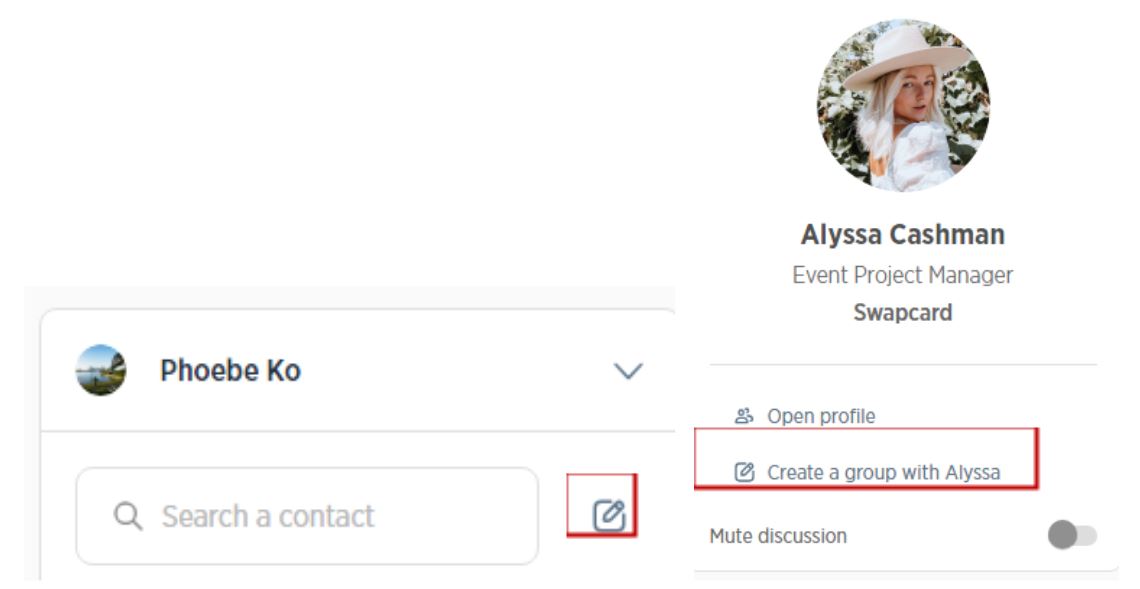
A new message window will pop up, and you can select and add up to 10 people from any of your contacts to the group chat.
By default, the person who creates the Group chat will be the admin, and they have rights to:
- Add/remove a member
- Rename the conversation
- Assign/demote other admins in the chat
- End the conversation
However, if any member would like to leave the Group chat, they can click on the “Leave Conversation” button. (Please note if there is only one admin, they have to assign another member as an admin before leaving the Group chat).
Note: Group Chat can only be created via the Web Browser Version.
These notifications are only for event-wide notifications from WCLC 2023 about upcoming sessions, other announcements, or meeting/connection requests.
In the top right corner, you’ll see a bell icon for notifications near your profile.

Agenda/Conference Format
The time zone is set to Singapore time. You can also adjust to your local time on the home page under the Information section on both the web browser and Mobile App Version, or you will find the time zone switch on the left of the screen for Scientific Program, Highlight of The Day, Industry Symposia, and My Event pages on the Web Browser Version.
Next to each session, you will find a “Bookmark” icon. Clicking “Bookmark” will add the session to your “My Schedule Page” and the icon will change to a green color.
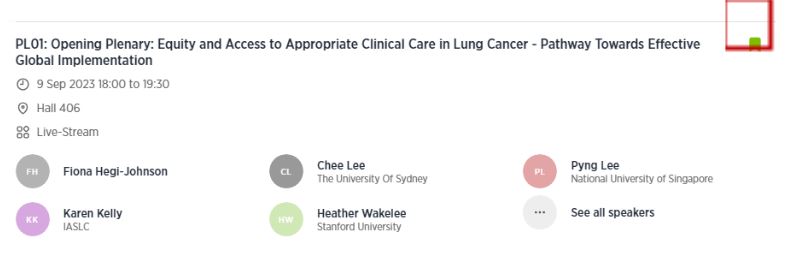
To export your schedule, please go to the “My Event” tab on the top navigation bar and click “My Schedule” on the left table, and you will find an export option on the right of the page. You can download a PDF or export it to your Outlook or google calendar.
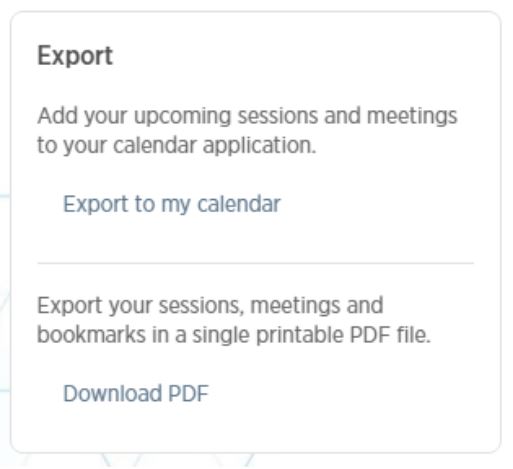
All education sessions, oral and mini-oral sessions, workshops, and plenary sessions can be found under the “Scientific Program” tab in the top navigation bar. You can also find other industry-supported sessions under either the “CME Satellite Symposia” or the “Non-CME Industry Symposia” tab in the top navigation bar. Hovering over either tab will enable you to view the list of all sessions. (Please note the dates are displayed in the Singapore time zone, you can switch to your time zone by clicking on “Switch To My Time Zone” on the left under the filters’ table).
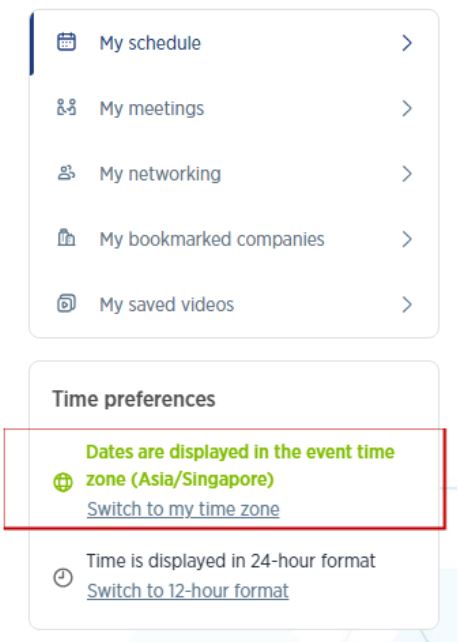
For all live-streamed sessions, you will find a “Live discussion” window showing on the bottom right of the session page. You can use this window to chat with other attendees, ask speakers questions, and answer polls if there are any.
You can react and answer other people’s messages or delete your message by clicking on the three dots next to it.
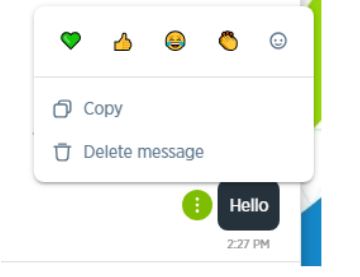
Questions will be sorted by upvotes, where the most liked questions will be sorted to the top.
If there are any Poll Questions, they will pop up under the Polls tab, which you can select the answer from here.
All presentation slides will be available in PDF format if the presenters grant permission. They will be published along with the recordings of the session within 24 hours after the session took place.
You can find the slides under the “Information section” on the left of the session page.
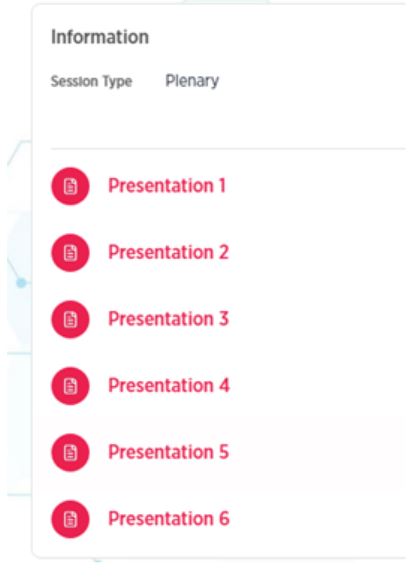
Posters
Poster presentations are available for viewing in the “Poster / E-Posters” tab in the top navigation bar. You can set the filter to refine your search by selecting the types, or you can type a keyword in the search bar to look for specific posters.
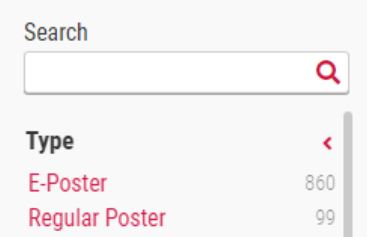
To view a poster, click the “Presentation details” button.
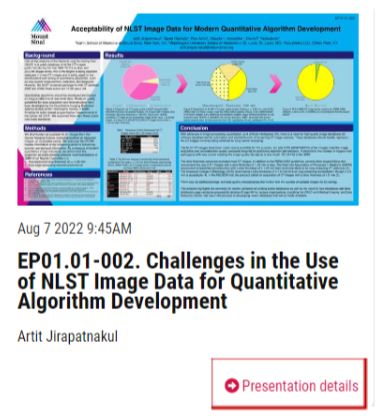
Poster / e-poster presentation files will be available for download AFTER the Conference.
Please click on the “Scientific Program” page, and select the “Poster / E-Poster Files” tab.

Posters and e-posters are categorized by track on this page. Please click on the track of your interest and you will be able to find the poster / e-posters files under the “Information section” on the left of the track page.
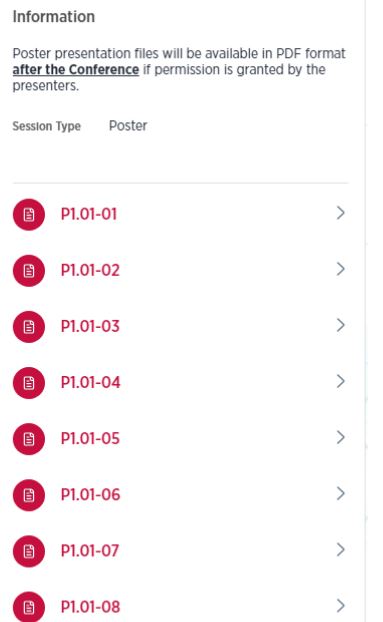
For each Poster and E-Poster, you can find the presenting author under their presentation title. You can search for their name via the Attendees tab and send them a connection request. Leaving a message to introduce yourself or provide some feedback on their posters before sending the request would be recommended. Alternatively, you can email them directly if the presenters grant contact consent by clicking “Click here to send an email” under the poster presenter’s name.
CME
Yes, all plenary sessions (except Opening Plenary), education sessions, meet the expert, and oral abstract sessions are CME accredited. Please refer to each session for details. If you would like to get information on how to get the certificate, please contact [email protected].
For more information, please visit – https://wclc2023.iaslc.org/cme-information/.
Registration
If you are registered as a delegate, your registration gives you access to the Virtual Platform, where you can follow live-streamed sessions and view all other scientific sessions on demand, except ticketed sessions and workshops. In addition, you will have access to presentation slides and posters if the presenters grant permission.
Your registration can be transferred to a colleague free of charge at any time before the start of the conference. Please contact [email protected].
Contact
Please contact [email protected].
Partner/Supporter FAQs
Date
Time (SGT)
Saturday, September 9, 2023
19:30 – 21:00 (Welcome Reception)
Sunday, September 10, 2023
10:15 – 19:30
Monday, September 11, 2023
09:45 – 14:15
Tuesday, September 12, 2023
08:00 – 16:30
You can find your profile picture (or your initials if you have not yet set up your profile picture) in the top right corner of the screen. Please click on it, and you will see a dropdown menu. Please select “Exhibitor Center” from the menu to access your company page.
You can also use the link directly – exhibitcenter.iaslc.org
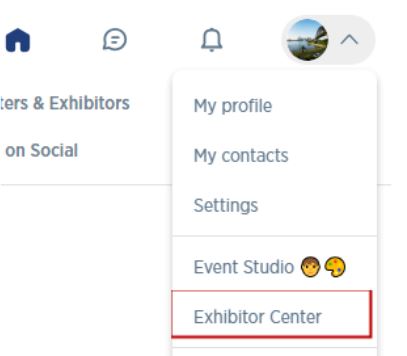
You can add a team member to your company page at the “Exhibitor Center”. Once you are on the “Exhibitor Center” page, you will find the “Team Members” tab on the left.
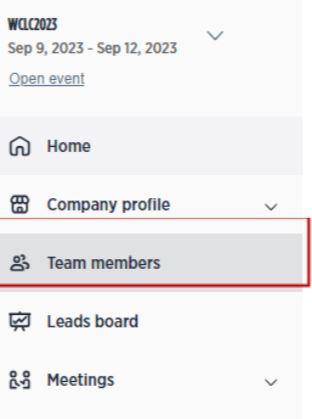
When you click on it, you will find there is an “Add a Member” button on the right to allow you to add your team member.
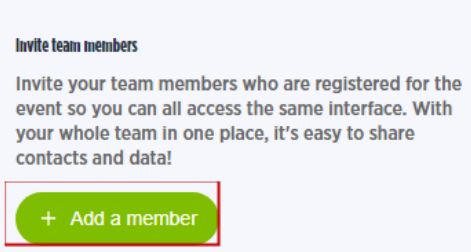
Please note, all members have to be registered for WCLC 2023 before they can be added.
System Requirements
A Mobile App Version is available for both Android devices with 5.0 and up version, and iOS devices with iOS 13.0 or later version. You can download the app from App Store here or from Google Play Store here.
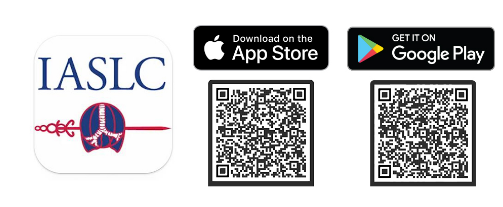
Virtual Platform Access & Tips
All registrants will receive an email with a unique log-in link to the Virtual Platform before the live conference days. After clicking on the link, you will be asked to set your password. Once the password is set, you can access the platform directly via meetingsapp.iaslc.org/event/wclc2023 or the app.
This email will be sent from [email protected] on August 30, 2023. We strongly recommend whitelisting this email address from your email setting. Please click here to view the “How to whitelist an email” guide. You might also reach out to your IT department for assistance.
If you have recently registered and have not yet received a login email, it’s possible that your registration data has not yet been synced with our platform. Please wait for the login email or check your spam or junk email.
For any conference-related questions before the live days, please contact [email protected].
For any technical issues before the live days, please contact Swapcard Help Center, or you can find the “Contact app support” via the profile icon![]() .
.
For onsite assistance during the conference, please visit the ‘Virtual Platform’ desk in the registration area during the following hours.
Date
Time (SGT)
Friday, September 8, 2023
15:00 – 19:00
Saturday, September 9, 2023
07:00 – 20:30
Sunday, September 10, 2023
07:00 – 16:30
Monday, September 11, 2023
07:00 – 17:00
Tuesday, September 12, 2023
07:00 – 14:00
For virtual attendees, you can go to the “Help Desk” page and find the green “Live Chat” button on the bottom left of your screen for live chat support during the live days. Below are the Live Chat Support Hours:
Date
Time (SGT)
Saturday, September 9, 2023
10:00 – 19:30
Sunday, September 10, 2023
08:00 – 19:00
Monday, September 11, 2023
08:00 – 19:30
Tuesday, September 12, 2023
08:00 – 16:30
Below are some helpful tips to help you have the best user experience:
- Make sure your browser or mobile app is up to date with the latest version.
- Disable any large or privacy-related browser extensions or plug-ins.
- Ensure that your browser or mobile app allows the use of your camera and microphone.
- Ensure that your computer is allowing the use of your camera and microphone in your device settings.
- Clear your cache, cookies, and browsing data of all time, or use a private/incognito browser window if you are experiencing any issues.
- Please access the platform via the mobile application and not the web browser if you use a mobile device.
Once logged in to the app, in the bottom right corner, you will find a Profile icon ![]() . Please click on it and click on the top section where you see your name, and you can add/edit your information.
. Please click on it and click on the top section where you see your name, and you can add/edit your information.
If you want to change your visibility on the Virtual Platform, please visit the “Attendees” page, and click on the “3 dotted icon”. You will find the “Edit my visibility” button. Tap on it, and you can select either “Be hidden” or “Be visible” options. (Please note if you set your visibility off, your profile will not be displayed anywhere on this platform nor be searchable by others.)
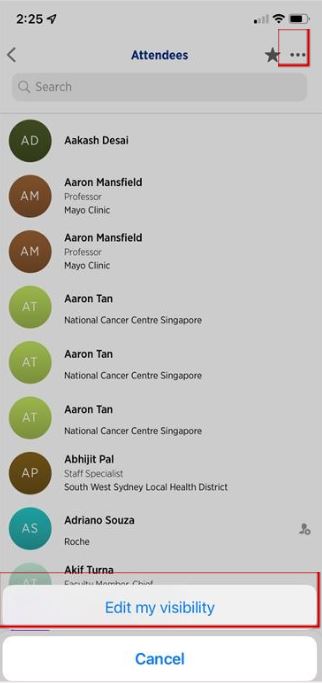
Please enter your registered email, and click on “Continue”. Please click on the “Send me a magic link” button, you’ll be able to log in to the Platform via the link and reset your password.
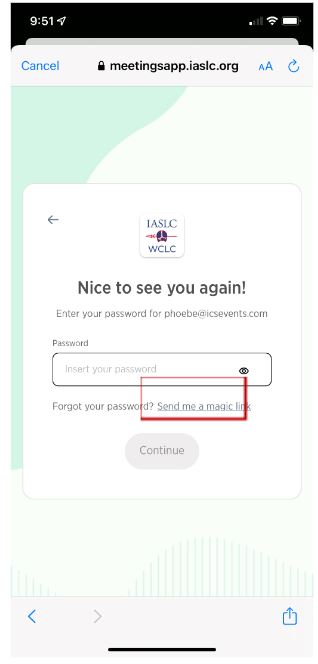
Please click on your profile picture, and select “My Profile”.
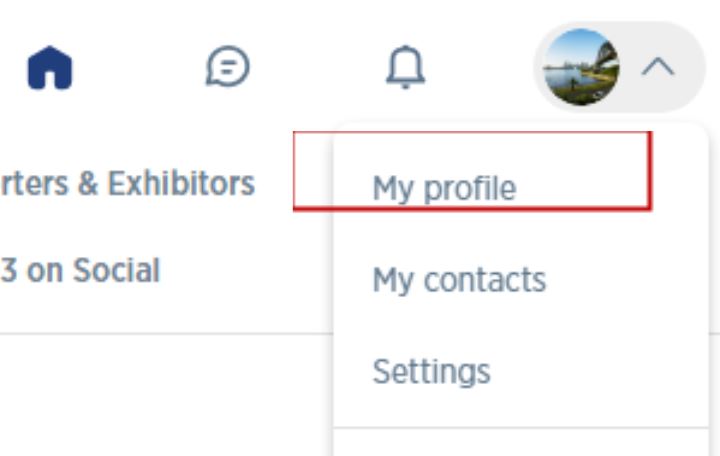
Please switch to the “Settings” tab, and scroll down. You will find the Password section. Click on “Change password” to update.
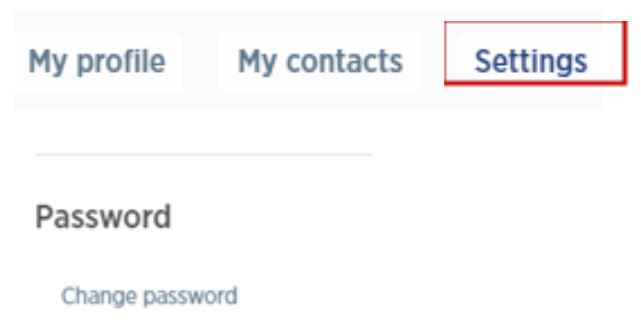
*Please note that password updates can only be done via the web version.
Only the plenary sessions and the IASLC Award Ceremony will be live-streamed. All other sessions (excluding Workshop and Meet the Export Sessions) will be recorded and made available with the presentation slides and audio recording for on-demand viewing within 24 hours after the session. Please check the Scientific Program and click the “Live Streaming” tab to see a list of all live-streamed sessions.
To view the live-streamed sessions, please click on the session, and you will be able to see the countdown clock. As soon as the session begins, the video will be played.
You can watch the session in full-Screen mode by clicking on the enlarge icon on the top left of the video.
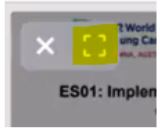
You can continue to browse the platform as the video window will remain in position.
Hover over the video playing on the screen and unmute and adjust the volume, just as you would like a YouTube or Vimeo video to play.
The available content will remain on the platform until December 31, 2023.
The session recordings will be available within 24 hours in the On Demand section of the Virtual Platform.
Only the plenary sessions and the IASLC Award Ceremony will be live-streamed. In addition, all sessions (except for the ticketed Meet the Expert Sessions) will be audio recorded and made available for on-demand viewing within 24 hours after the session.
Through this Virtual Platform, you can connect with other attendees, presenters, and exhibitor representatives in numerous ways:
- By direct messaging other attendees.
- By scheduling a meeting with them through the platform.
- Through the public session chats in the live streamed sessions.
- Via IASLC’s social media channels using #WCLC23.
The “Attendee” & “Faculty” tab in the navigation bar will pull the complete list of ‘visible attendees’ for browsing and searching. Please note if an attendee or faculty member turns off their visibility, they will not be shown anywhere on this platform.
You can message another attendee by finding their profile and clicking on the “Add” button ![]() on the right (You can add a note to introduce yourself when sending a connection request). Once the request has been accepted, you can chat with another attendee.
on the right (You can add a note to introduce yourself when sending a connection request). Once the request has been accepted, you can chat with another attendee.
If you want to schedule a meeting with another attendee, you may visit a delegate’s profile by visiting the list of attendees or faculty. You can click on one of the proposed meeting slots and identify where you would like to meet or write a message to the person. Once done, click on “Send Meeting Request”.
The meeting slot is set as default in the Singapore time zone. You are able to switch it on and off based on your available time.
Please go to the “MY EVENT” tab and click the “My Meetings” icon located at the top. You are able to turn off the availability for the time slot you selected or block the entire day off.
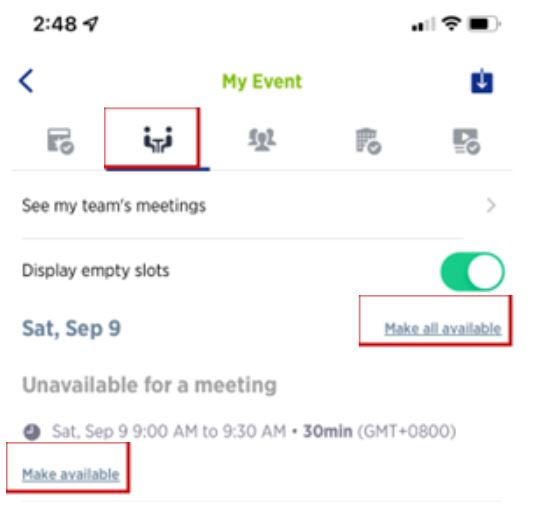
If you wish to view it in your own local time, you can click on the “Switch to my time zone” at the bottom of the home page.
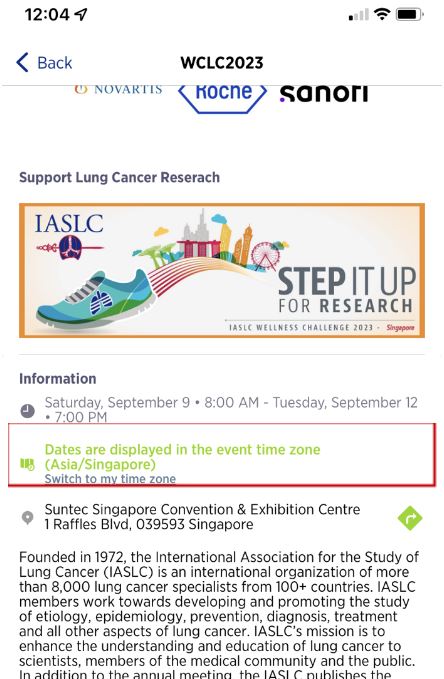
These notifications are only for event-wide notifications from WCLC 2023 about upcoming sessions, other announcements, or meeting/connection requests.
You will see a bell icon for notifications at the bottom of the menu bar.

Agenda/Conference Format
The time zone is set to Singapore time. You can also adjust to your local time on the home page under the Information section on both the web browser and Mobile App Version, or you will find the time zone switch on the left of the screen for Scientific Program, Highlight of The Day, Industry Symposia, and My Event pages on the Web Browser Version.
There is a “bookmark” icon for each session. Clicking “Bookmark” will add the session to your “my schedule page, and the icon will change to green.
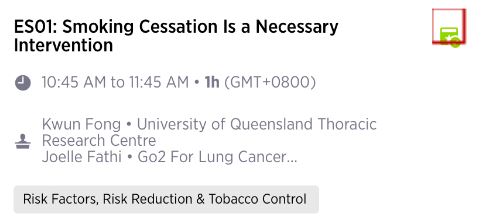
To export your schedule, please go to the “My Event” tab and click on this download icon ![]() on the top right corner, and you can either download a PDF or export it to your Outlook or google calendar.
on the top right corner, and you can either download a PDF or export it to your Outlook or google calendar.
All education sessions, abstract sessions, workshops, and plenary sessions are under the “Scientific Program” tab on the home page. You can also find other industry-supported sessions under either the “CME Satellite Symposia” or the “Non-CME Industry Symposia” tabs on the home page. Hovering over either tab will enable you to view the list of all the sessions. (Please note the dates are displayed in the Singapore time zone, you can switch to your time zone by clicking on “Switch To My Time Zone” at the bottom of the home page).
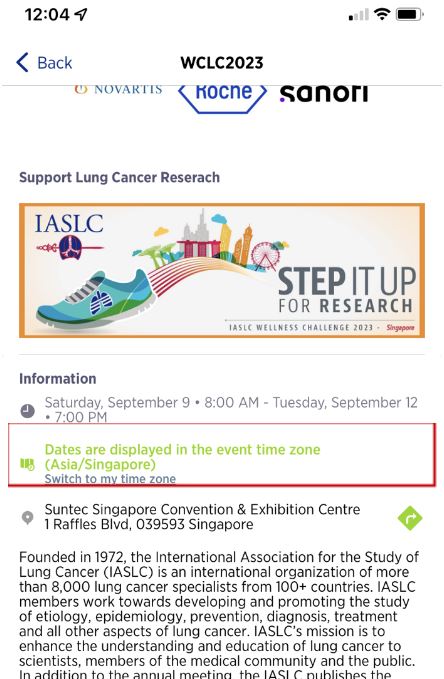
You will find a “Live discussion” button for all live-streamed sessions. You can use this window to chat with other attendees, ask speakers questions, and answer polls if there are any.
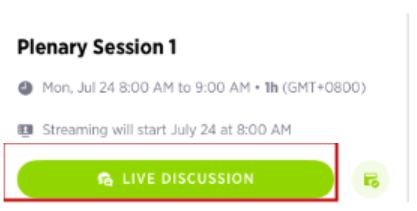
You can react and answer other attendees’ messages or delete your message by long-pressing on the message you would like to react to.
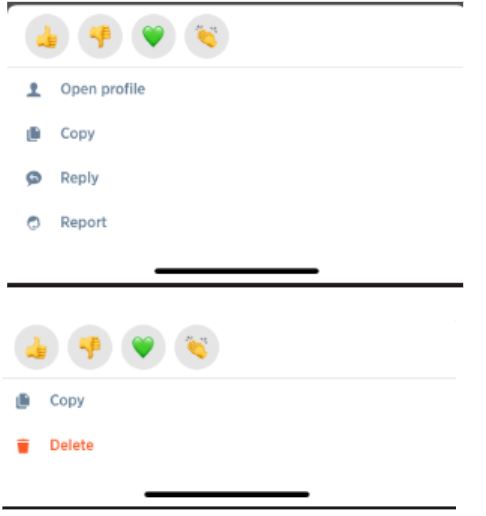
Questions will be sorted by upvotes, where the most liked questions will be sorted to the top.
If there are any Poll Questions, they will pop up under the Polls tab, which you can select the answer from here.
All presentation slides will be available in PDF format if the presenters grant permission. They will be published along with the recordings of the session within 24 hours after the session took place.
You will be able to find the slides right beneath the Session video.
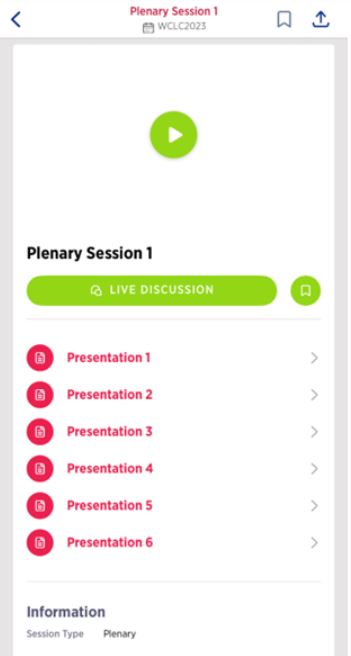
Posters
Poster presentations are available in the “Poster / E-Poster” tab on the home page. You can set the filter to refine your search by selecting the types or typing a keyword in the search bar to look for specific posters.
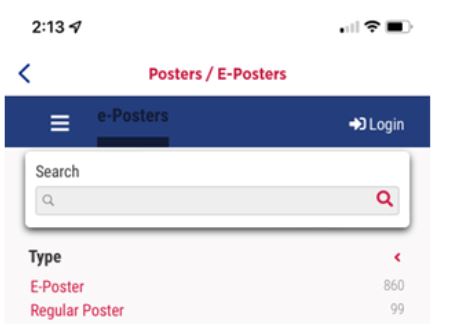
To view a poster, click the “Presentation details” button.
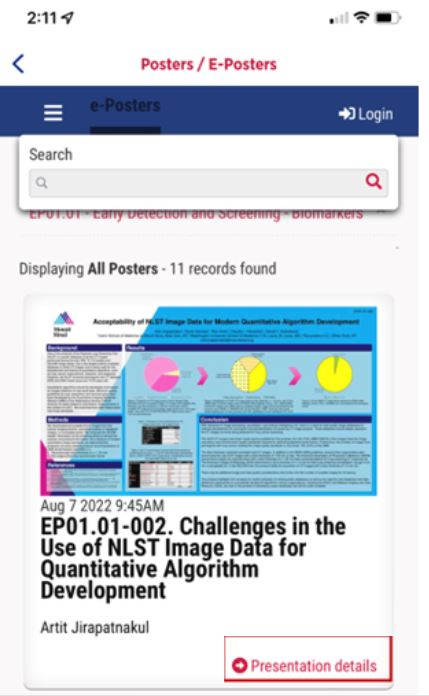
Poster / e-poster presentation files will be available for download AFTER the Conference.
Please click on the “Scientific Program” page, and select the “Poster / E-Poster Files” tab.
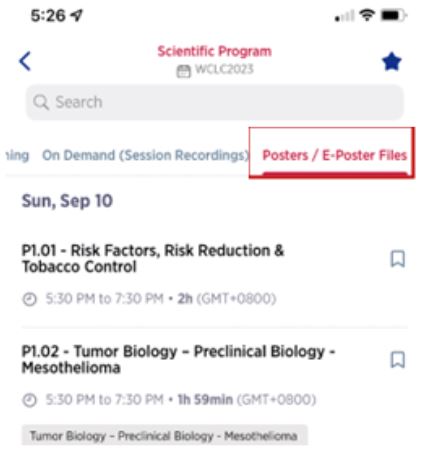
Posters and e-posters are categorized by track on this page. Please click on the track of your interest, and you will be able to find the poster / e-posters files under the track name.
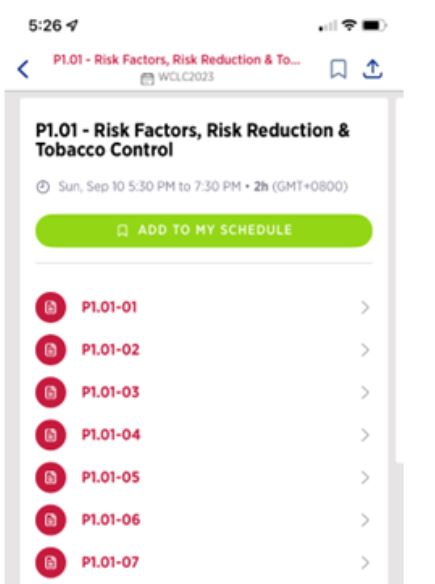
For each Poster and E-Poster, you can find the presenting author under their presentation title. You can search for their name via the Attendees tab and send them a connection request. Leaving a message to introduce yourself or provide some feedback on their posters before sending the request would be recommended. Alternatively, you can email them directly if the presenters grant contact consent by clicking “Click here to send an email” under the poster presenter’s name.
CME
Yes, all plenary sessions (except Opening Plenary), education sessions, meet the expert, and oral abstract sessions are CME accredited. Please refer to each session for details. If you would like to get information on how to get the certificate, please contact [email protected].
For more information, please visit – https://wclc2023.iaslc.org/cme-information/.
Registration
If you are registered as a delegate, your registration gives you access to the Virtual Platform, where you can follow live-streamed sessions and view all other scientific sessions on demand, except ticketed sessions and workshops. In addition, you will have access to presentation slides and posters if the presenters grant permission.
Your registration can be transferred to a colleague free of charge at any time before the start of the conference. Please contact [email protected].
Contact
Please contact [email protected].
Partner/Supporter FAQs
Date
Time (SGT)
Saturday, September 9, 2023
19:30 – 21:00 (Welcome Reception)
Sunday, September 10, 2023
10:15 – 19:30
Monday, September 11, 2023
09:45 – 14:15
Tuesday, September 12, 2023
08:00 – 16:30
Please click on the person icon on the bottom right of the app. You will find the “Exhibitor Center” under your personal information section.
You can also use the link directly – exhibitcenter.iaslc.org/
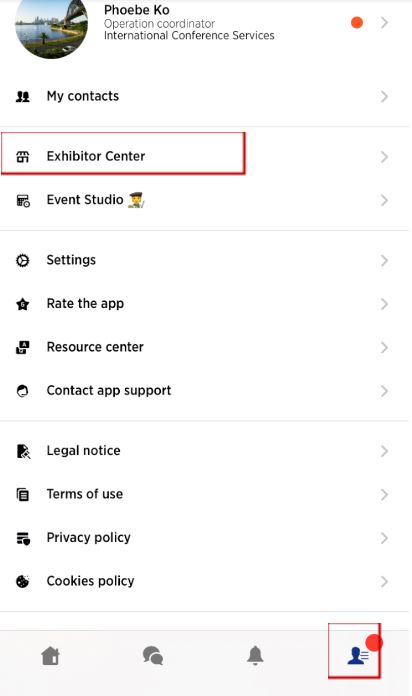
You can add a team member to your company page at the “Exhibitor Center”. Once you are on the “Exhibitor Center” page, you will find the “Team Members” tab by clicking on the 3 stacked icon from the top.
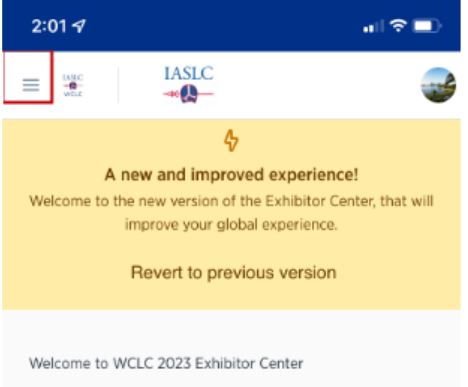
Please click on the “Gear” icon, and you will find there is an “Add a Member” button to allow you to add your team member.
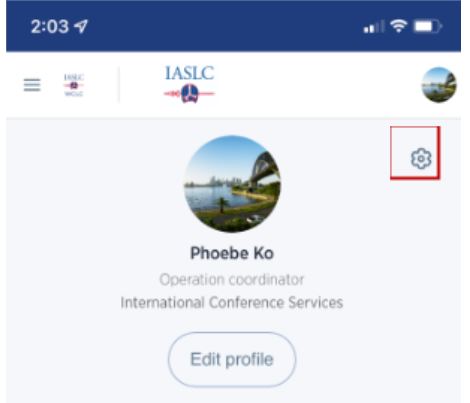
Please note, all members have to be registered for WCLC 2023 before they can be added.